HOW TO MAKE A DEPOSIT ON OLG.CA
Need help making a deposit? We’ve got you covered. Easily deposit using a Debit Card, Credit Card, or INTERAC e-Transfer® or Apple Pay. Find some quick tips below to get started in five simple steps!
Step 1:
SELECT YOUR WALLET
Simply log in and navigate to ‘My Balance’ in the upper right corner of the header beside your Player Icon. Click your balance amount (highlighted in yellow) and choose ‘Deposit Funds.’
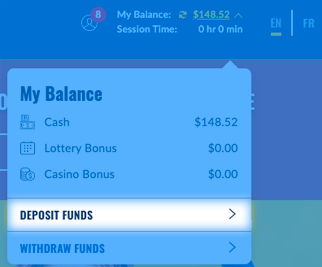
Step 2:
CHOOSE DEPOSIT AMOUNT
Next, enter the amount you want to deposit.
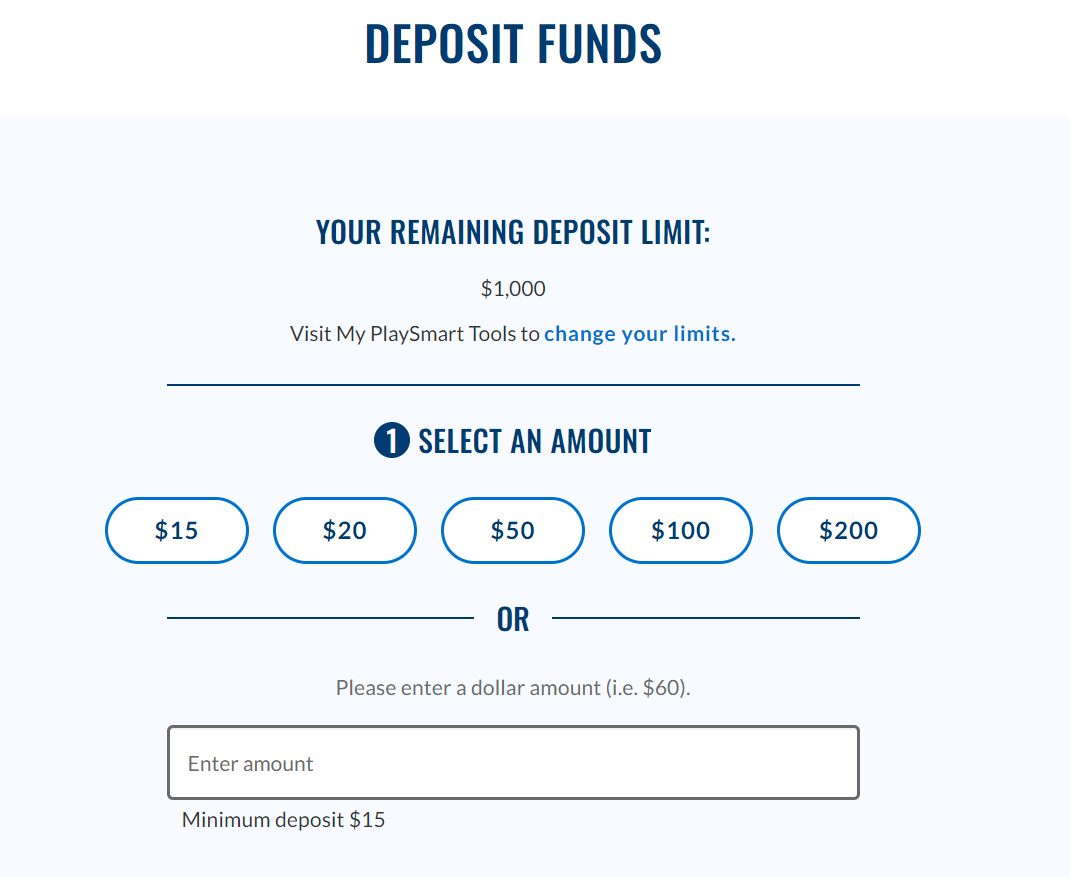
Step 3:
ADD A PROMO CODE (IF APPLICABLE)
If you’re claiming an applicable deposit bonus, enter the promotion code in the field provided.
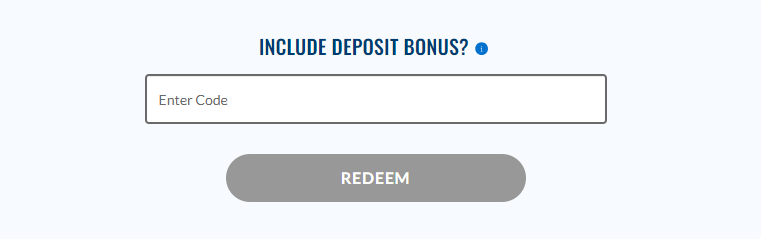
Step 4:
SELECT PAYMENT METHOD
A) DEBIT/CREDIT CARD
• Choose a payment card previously registered and confirm your card details or add a new card.
• To register a new debit/credit card for the first time, click ‘Add Card’. Enter the card information in the required fields. Confirm details and select, ‘Register A Card.’
• Ensure the registered card is selected by clicking the radio button next to the card you wish to use to make a deposit.
• Finally, select ‘Complete Deposit’ to continue!
* Please note that cash advance fees may be applied by your financial institution when making a deposit with a credit card on OLG.ca.
• To register a new debit/credit card for the first time, click ‘Add Card’. Enter the card information in the required fields. Confirm details and select, ‘Register A Card.’
• Ensure the registered card is selected by clicking the radio button next to the card you wish to use to make a deposit.
• Finally, select ‘Complete Deposit’ to continue!
* Please note that cash advance fees may be applied by your financial institution when making a deposit with a credit card on OLG.ca.
B) DEPOSIT VIA INTERAC E-TRANSFER®
Choose the INTERAC e-Transfer tab, then 'Complete Deposit' to continue! You'll be prompted to follow and submit via the INTERAC e-Transfer transaction gateway process in a separate page. The payment process involves you to select your preferred Financial Institution to make a deposit, authenticate yourself on your financial institutions’ Online/Mobile banking and selecting an account for funds transfer. Once the INTERAC e-Transfer request is completed successfully, navigate back to OLG.ca or OLG app to see your updated balance with the deposited amount. Double check with your financial institution that they offer this service.
C) Deposit with Apple Pay
• Choose the Apple Pay payment option, and click “Apple Pay”.
• The Apple Pay processing screen will display your card details, billing address, and deposit amount.
• Use your device passcode, Face ID, or Touch ID to authenticate yourself.
• Once you’ve been successfully authenticated, the deposit will be completed and you will see a success screen.
• You can now see your updated player wallet balance with the amount you deposited using Apple Pay.
• The Apple Pay processing screen will display your card details, billing address, and deposit amount.
• Use your device passcode, Face ID, or Touch ID to authenticate yourself.
• Once you’ve been successfully authenticated, the deposit will be completed and you will see a success screen.
• You can now see your updated player wallet balance with the amount you deposited using Apple Pay.
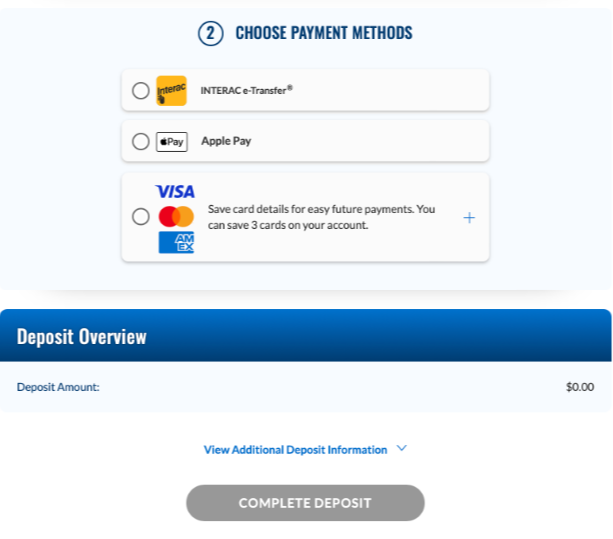
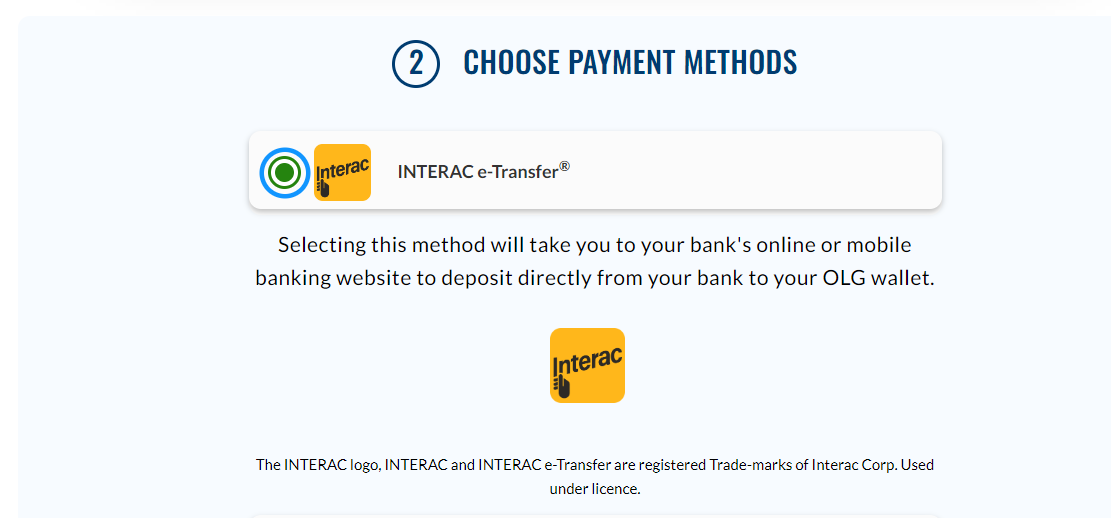
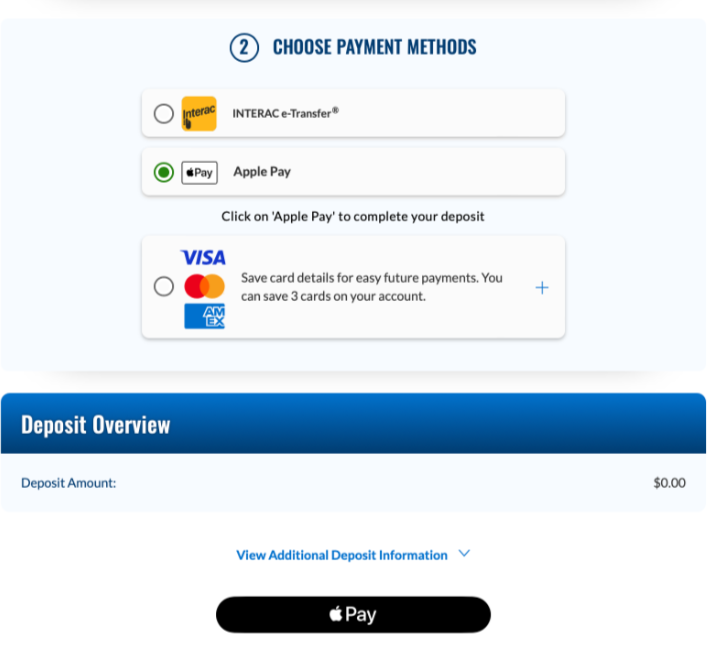
Awesome! You’re ready to play with real money now!
Your successfully deposited funds will display on the upper right corner of the header in your wallet, next to ‘My Balance.’

related tutorials
You must be of legal age to play — that’s 19+ for casino games, and 18+ for lottery. And you must be residing in Ontario and located in the province at the time you intend on playing. Sound good? Let’s play.